Navigating the competitive world of mobile apps can be daunting, but with the right tools and strategies, you can gain valuable insights into your target market. AppstoreSpy’s Market Overview is designed to help app developers, product managers, and marketers evaluate market potential, understand competitive dynamics, and make data-driven decisions on market entry. This guide walks you through the steps to perform an effective market analysis with AppstoreSpy, highlighting key metrics and widgets that can steer your strategy in the right direction.
Step 1: Define Your Market Using Filters
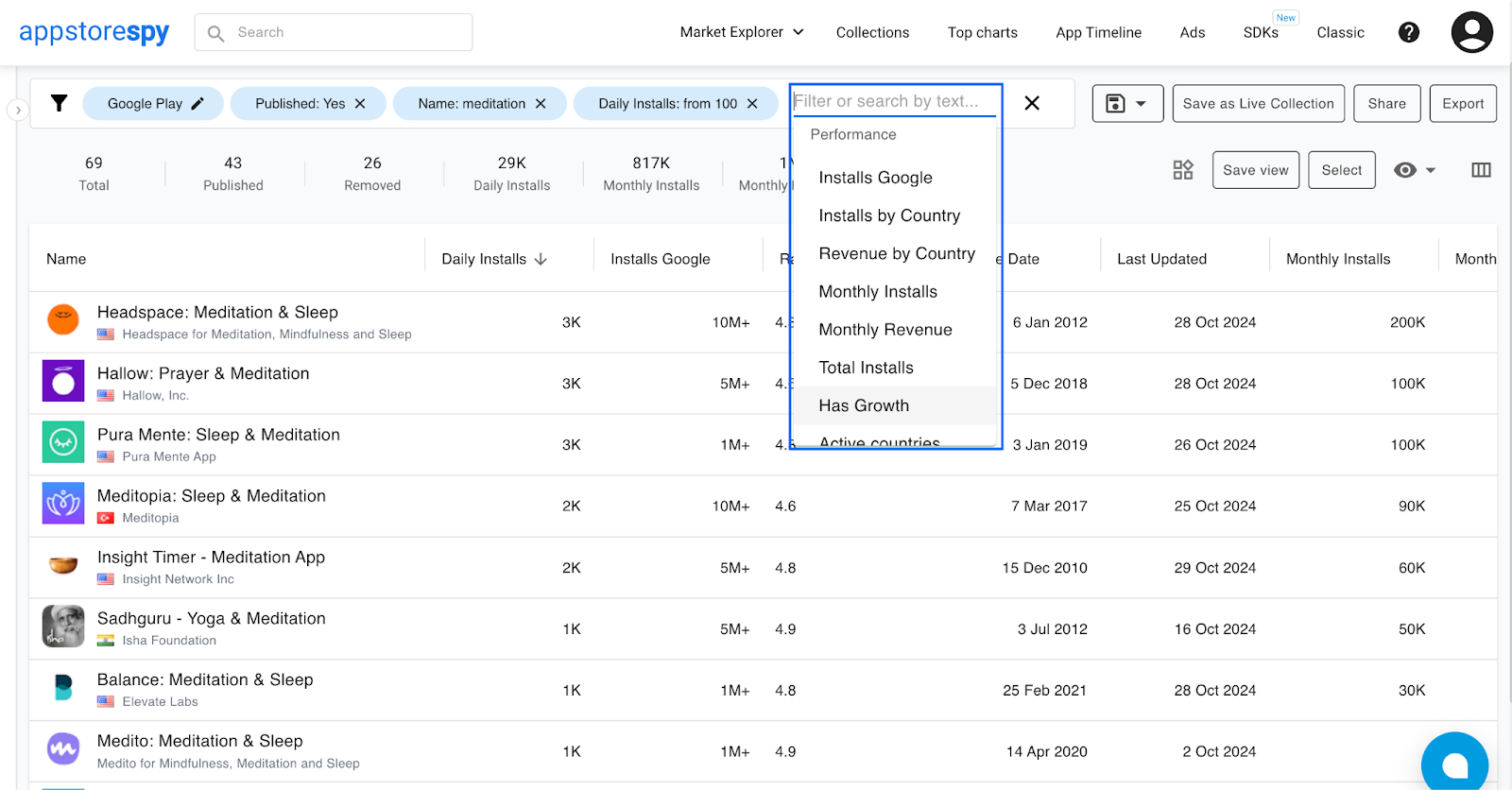 To start, you need to narrow down your market. AppstoreSpy’s filtering options allow you to specify criteria such as category, country, and app type (e.g., free, paid, or with in-app purchases). By refining your search, you’ll get a focused view of the market segment you’re interested in, eliminating noise from unrelated apps.
To start, you need to narrow down your market. AppstoreSpy’s filtering options allow you to specify criteria such as category, country, and app type (e.g., free, paid, or with in-app purchases). By refining your search, you’ll get a focused view of the market segment you’re interested in, eliminating noise from unrelated apps.
Tip: Filter by category and type to segment specific niches. For example, if you’re analyzing meditation apps, filter by "Health & Fitness" and then further refine based on the monetization model (e.g., subscription-based or free with ads).
Step 2: Customize Columns with Key Metrics
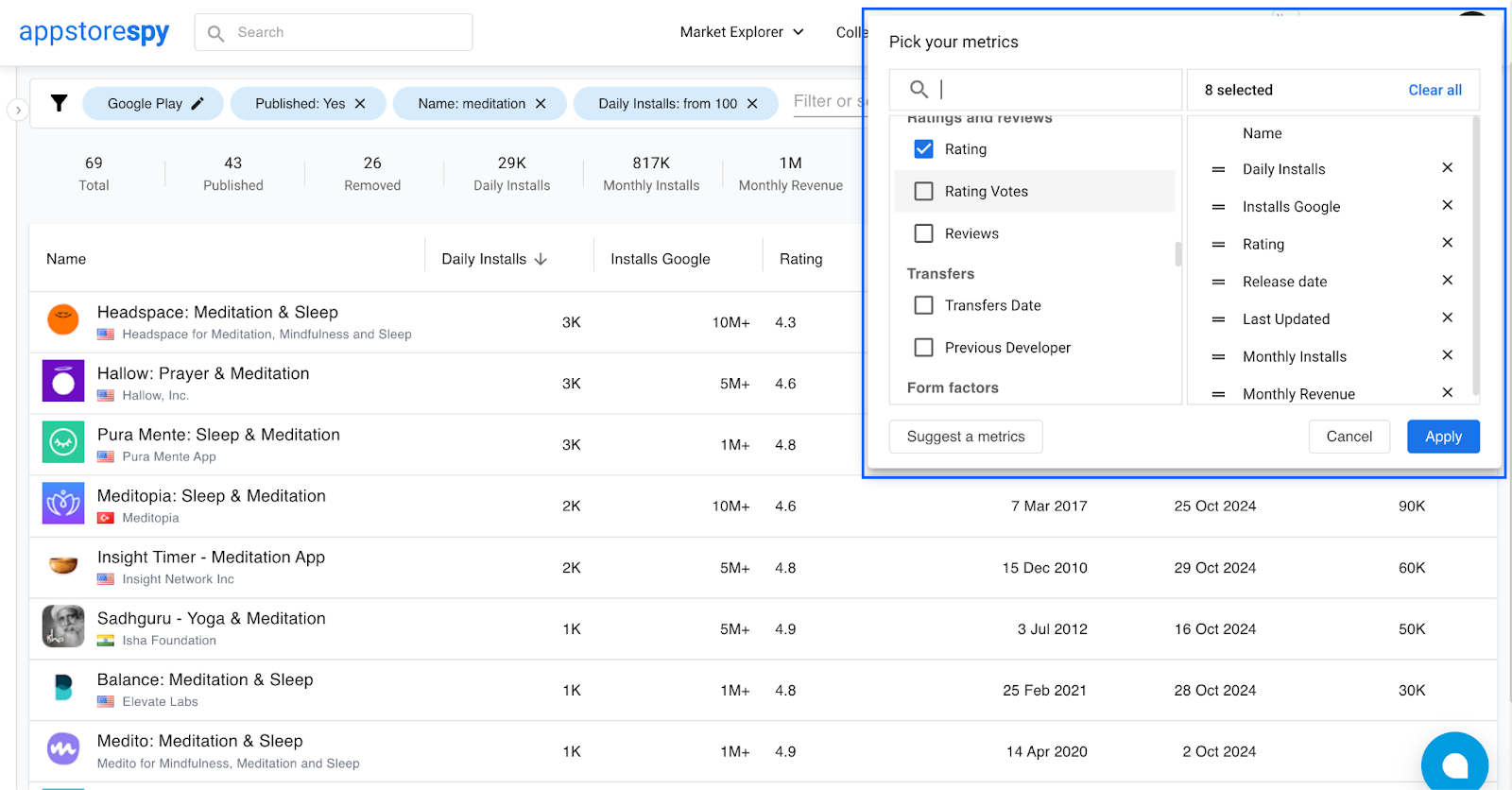 Once you’ve defined your market, the next step is to select columns with relevant metrics that provide insights into app performance. Here are some important metrics to consider:
Once you’ve defined your market, the next step is to select columns with relevant metrics that provide insights into app performance. Here are some important metrics to consider:
Daily Installs & Monthly Installs: These metrics give a snapshot of user acquisition rates. Apps with high daily and monthly installs indicate strong market demand and active growth.
Monthly Revenue: This shows the monetization potential within the market. Higher revenues signal that users are willing to pay, whether through in-app purchases, ads, or subscriptions.
Rating and Reviews: These provide insights into user satisfaction and potential pain points. Apps with high installs but low ratings may indicate room for improvement, offering a potential opportunity to meet unaddressed needs.
Tip: Choose metrics that align with your goals. If you’re evaluating user interest, focus on installs and ratings. For revenue potential, prioritize revenue-related metrics.
Step 3: Select and Analyze Relevant Widgets
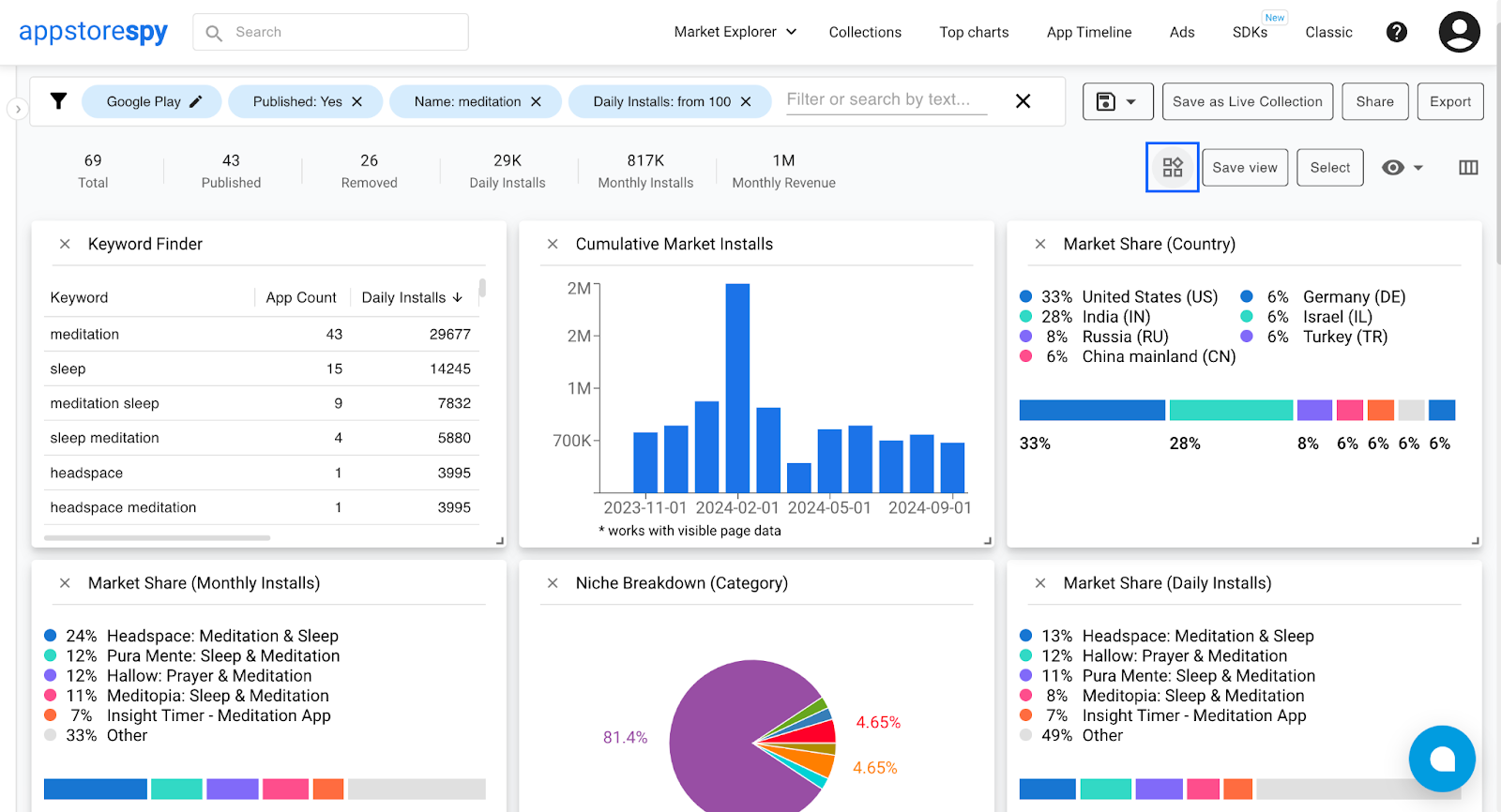 With Market Overview, you can visualize data through a variety of widgets that offer deeper insights into market trends. Each widget serves a unique purpose in understanding the competitive landscape:
With Market Overview, you can visualize data through a variety of widgets that offer deeper insights into market trends. Each widget serves a unique purpose in understanding the competitive landscape:
-
Keyword Finder
Purpose: This widget shows popular keywords and associated daily installs, helping you understand the language your target audience uses to search for apps.
Insight: Identify high-traffic keywords and optimize your app's metadata to improve discoverability. For instance, if “sleep meditation” has high daily installs, consider using similar keywords in your app’s title or description.
-
Market Share (Monthly Installs)
Purpose: Displays the monthly install share for top apps in your selected niche.
Insight: Gauge the dominant players and assess if the market is saturated or has room for new entrants. If a few apps hold most of the market share, it could indicate high competition but also clear benchmarks for success.
-
Cumulative Market Installs & Revenue
Purpose: These widgets track cumulative installs and revenue over time.
Insight: Monitor market growth trends. Rapidly increasing installs and revenue can indicate a growing niche with high potential, while plateauing numbers may signal market maturity or saturation.
-
App Release & Availability
Purpose: This widget displays the number of apps released and removed over the years, as well as information on apps that are still available. It also provides data on monthly revenue and the total number of apps.
Insight: This widget helps understand the market's growth dynamics and stability. You can observe how actively new apps are launched and how often apps are removed. A high rate of new releases with a low removal rate may indicate a stable market with long-term growth potential. Consistent growth in monthly revenue also suggests the financial attractiveness of the niche.
-
Market Share by Country
Purpose: Displays the geographic distribution of installs.
Insight: Identify target regions for localization or marketing efforts. If the majority of users are from a specific country, tailoring your app’s language and features for that audience could increase adoption.
-
Daily Installs Timeline
Purpose: Tracks daily installs over time for top apps.
Insight: Observe user interest fluctuations and seasonality. If certain apps see spikes during specific times, you may consider aligning your launch or promotion with these peaks.
Step 4: Save and Share Your Market Analysis
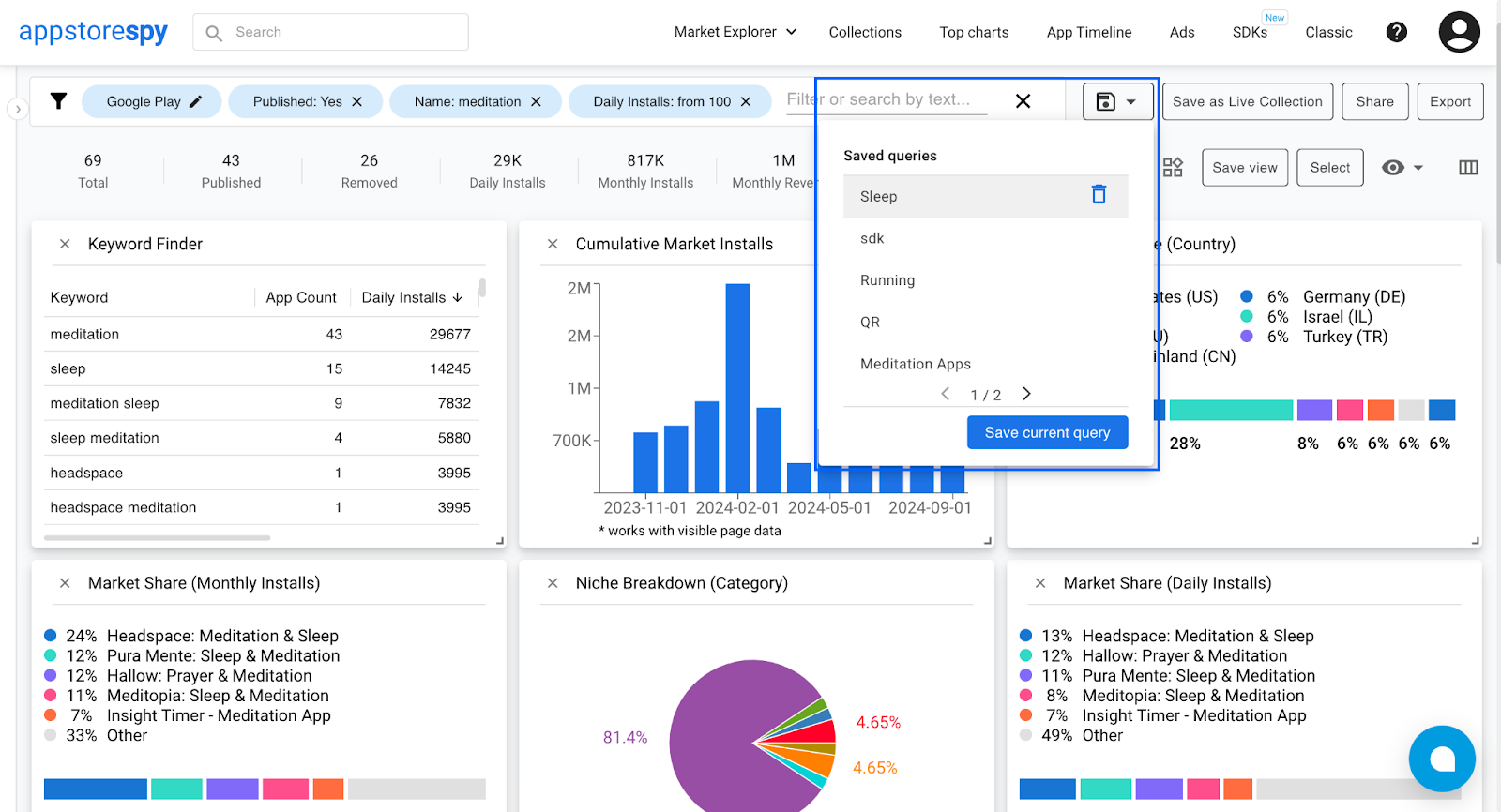 Once you’ve set up your filters, columns, and widgets, you can save your report using the Save Query option. This feature saves your filters, selected metrics, and widgets, allowing you to quickly switch between various reports. Additionally, with a Pro plan or higher, you can share these reports with colleagues or partners by clicking the Share button. This option ensures that everyone has access to the same metrics and data, facilitating collaborative decision-making.
Once you’ve set up your filters, columns, and widgets, you can save your report using the Save Query option. This feature saves your filters, selected metrics, and widgets, allowing you to quickly switch between various reports. Additionally, with a Pro plan or higher, you can share these reports with colleagues or partners by clicking the Share button. This option ensures that everyone has access to the same metrics and data, facilitating collaborative decision-making.
Tip: Regularly revisit saved reports to keep track of evolving market dynamics, especially if you’re in a fast-growing or highly competitive niche.
Step 5: Drawing Conclusions and Making Decisions
Now that you’ve gathered insights, it’s time to interpret the data and determine whether to enter the market:
Market Demand: High installs and growing cumulative installs indicate strong demand. If both monthly and daily installs are consistently high, the market is likely active and promising.
Revenue Potential: Evaluate monthly and cumulative revenue. A market with high revenue but few competitors could be ideal for new entrants, while high revenue and saturation may require a unique angle to succeed.
Competitive Landscape: If a few apps dominate market share, consider whether you can differentiate your app. Saturated markets with minimal diversity in app types may have unmet needs you could address.
Regional Focus: Use the Market Share by Country widget to identify promising regions. If the market is heavily concentrated in one or two countries, ensure you have the resources for localization or targeted marketing.
Seasonality and Trends: The Daily Installs Timeline and cumulative widgets reveal user behavior trends. Use these to plan launch dates and promotional strategies to maximize visibility and installs.
By following these steps, AppstoreSpy’s Market Overview empowers you to make informed decisions on market entry and strategy. With the right analysis, you can minimize risk and capitalize on opportunities in the app market, giving your app the best chance for success.